Editor’s Note: This article is from WeChat WeChat official account "AppSO" (ID: AppSolution), by A Jun, published by 36Kr with authorization.
"Reshaping the iPhone experience" is Apple’s understanding and definition of this year’s new iOS 14 system.
Since WWDC released the first developer preview, we have been receiving update reminders all summer. Yet we called and urged a thousand times before she started toward us, after three months of waiting, finally ushered in a complete iOS 14.
From UI design to system function and application layer, iOS 14 has great changes that are different from iOS 13. For this reason, we have sorted out 30 practical new functions of iOS 14. Let’s follow the article to find out.

How to make the mobile phone desktop more personalized? The normal operation is to change wallpaper and arrange app icons, and now you can create widgets after updating to iOS 14.
Widgets can be placed anywhere on the desktop, which helps to view information at a glance and is suitable for tracking commuting, fitness records, calendar events or news reports.

The adding method is very simple. Long press the main screen and click "+"in the upper left corner to select different types of widgets, which are still mostly system applications, such as photos, weather, clocks, memos, to-do items and screen usage time.
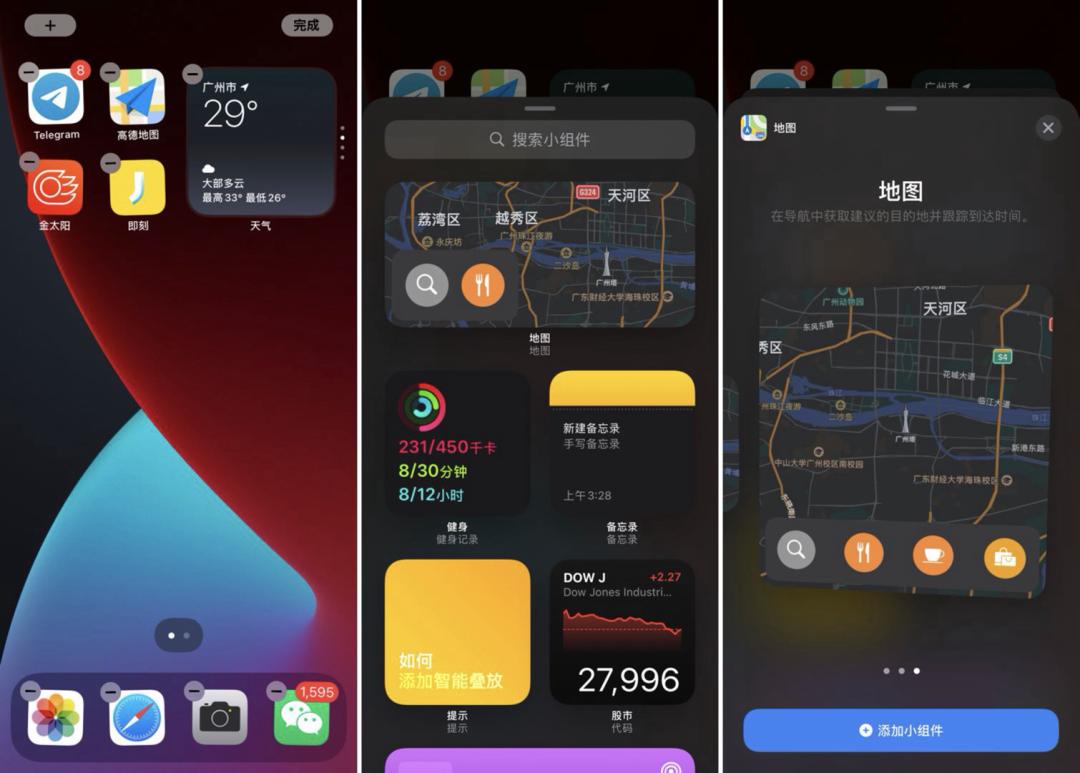
Compared with the old Android desktop widget, Apple obviously limited the size of the iOS widget. The system provides three sizes: 2×2 (small), 2×4 (medium) and 4×4 (large). The larger the ratio, the richer the information displayed. And because the widget is added, the app rounded icon that is squeezed out will automatically move to the next screen.
If you think that there are too many widgets on the desktop, but they are not used frequently, try dragging one widget over another to create a stack and browse up and down to make full use of the space on the home screen.
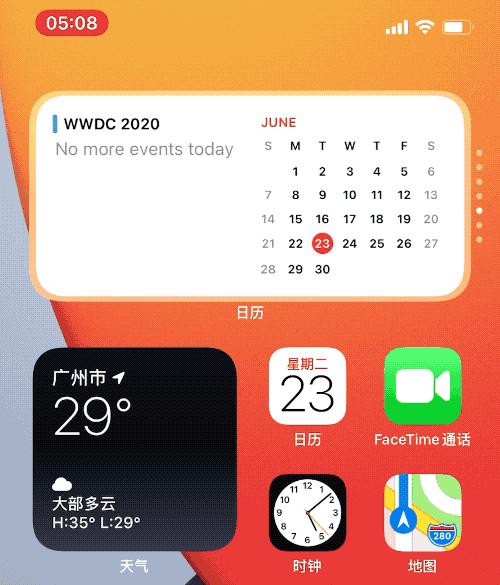
It is worth mentioning that smart stacked widgets will be judged according to factors such as time, place and activity, and the corresponding interface will be displayed at the appropriate time.
In addition, in addition to the main screen, you can also put widgets in the "Today" view (that is, we often say the negative screen).
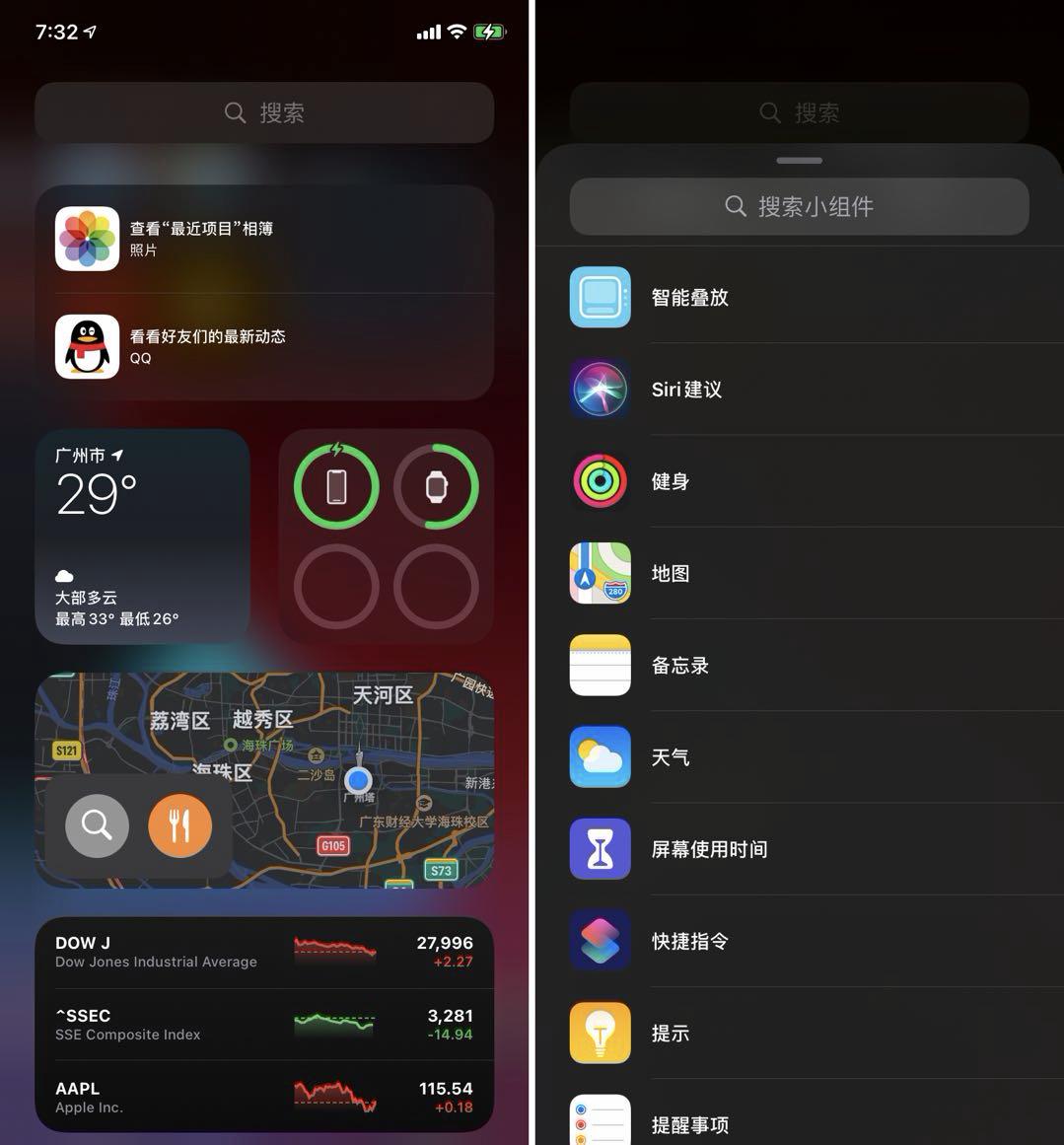
Speaking of the "Today" view, people will inevitably want to compare the differences between the new Widget and the original widget (notification center widget). In fact, compared with the "practical" Widget, the widget is more like an information display window, or an app launcher. Zhong Ying, the developer of JSBox, pointed out three "hard wounds" in his opinion:
Even so, the advantages of widgets are still obvious, which not only occupy a more critical and eye-catching position on the home screen, but also rank higher than widgets in the "Today" view.
As mentioned earlier, at present, widgets are mostly provided for system applications, and we expect the majority of third parties to play tricks.
Slide the home screen to the last page, and you will see a brand-new space "App Resource Library" introduced by iOS 14, which is displayed in the form of a folder, and can automatically intelligently classify and organize all applications, with a simple and beautiful view.
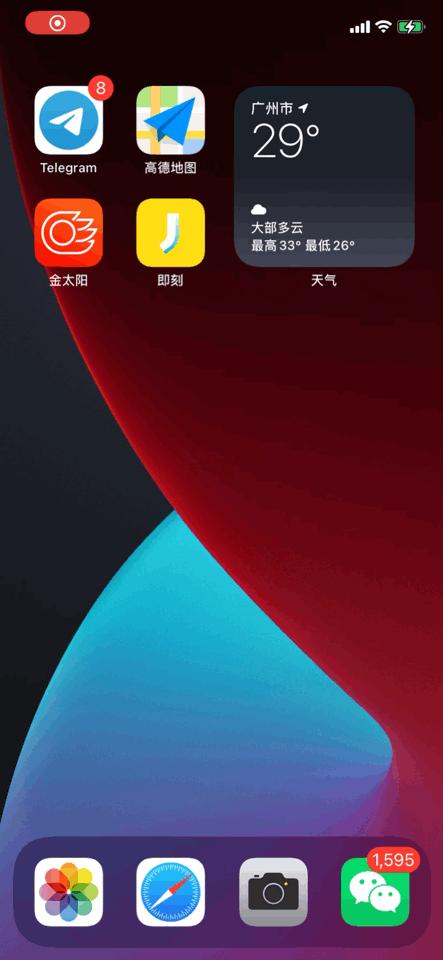
Wechat is classified as social and Taobao as shopping and food, but only a few apps, such as Alipay, are not classified as efficiency and finance, and most of them are within the scope of understanding, making it easy to find and visit quickly.
In addition to classifying products according to their own characteristics, the two folders in the first row of the App Library will be updated in real time:
I have to mention the search function at the top of the "App Library", which not only supports the search of app names, but also displays all apps in alphabetical order, which helps to find them quickly.
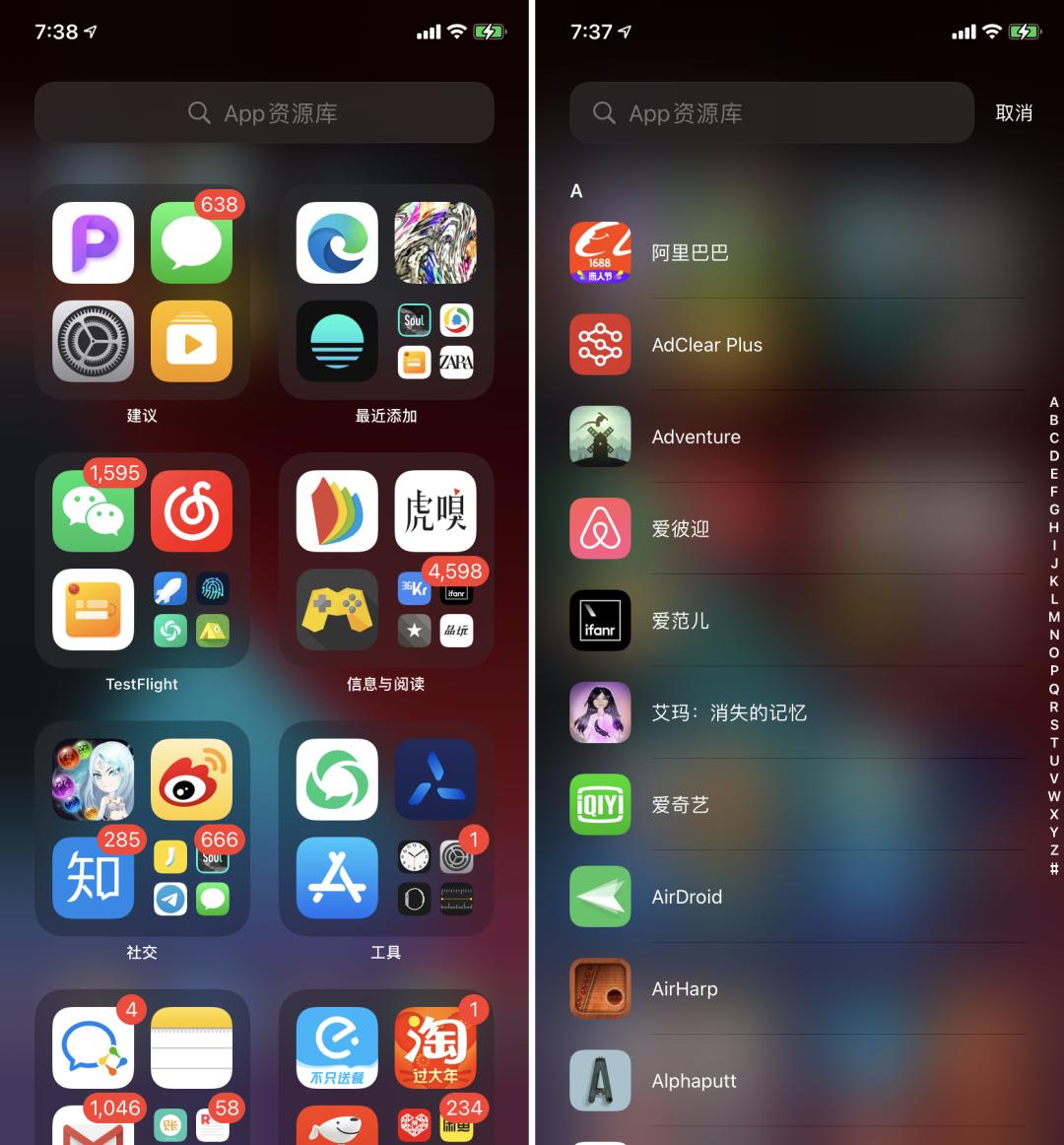
Understand the "App Library" and widgets, and you can make major changes to the desktop. As you can see, the following three home screen screenshots that look very refreshing have two things in common: the number of apps displayed is small, and the number of pages is small (the small white dot above the Dock bar corresponds to the page).
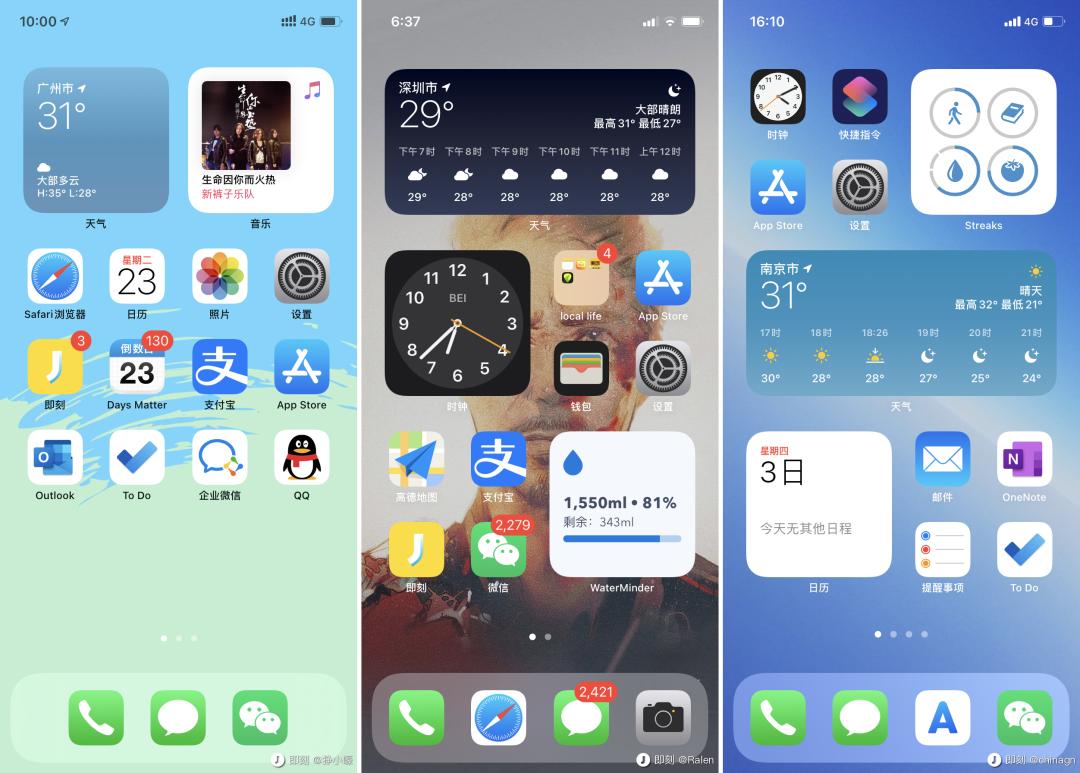
This is because with the addition of "App Library", when the app is deleted by long press, the original menu copy is adjusted from "Remove from Home Screen" to "Move to App Library" and "Delete App". In other words, if you use an app icon with low frequency or affect the look and feel, you can put it in the resource library instead of displaying it on the home screen.
If there are too many apps, it is too much trouble to move one by one. Long press the home screen and click the small white dot above the Dock bar, and you can directly hide a page, which also simplifies the home screen.
In addition, the newly downloaded app also supports adding it directly to the resource library after setting, and at the same time, the "App Resource Library" does not display red dots and corner marks (that is, "notification marks"), which is necessary for obsessive-compulsive disorder.
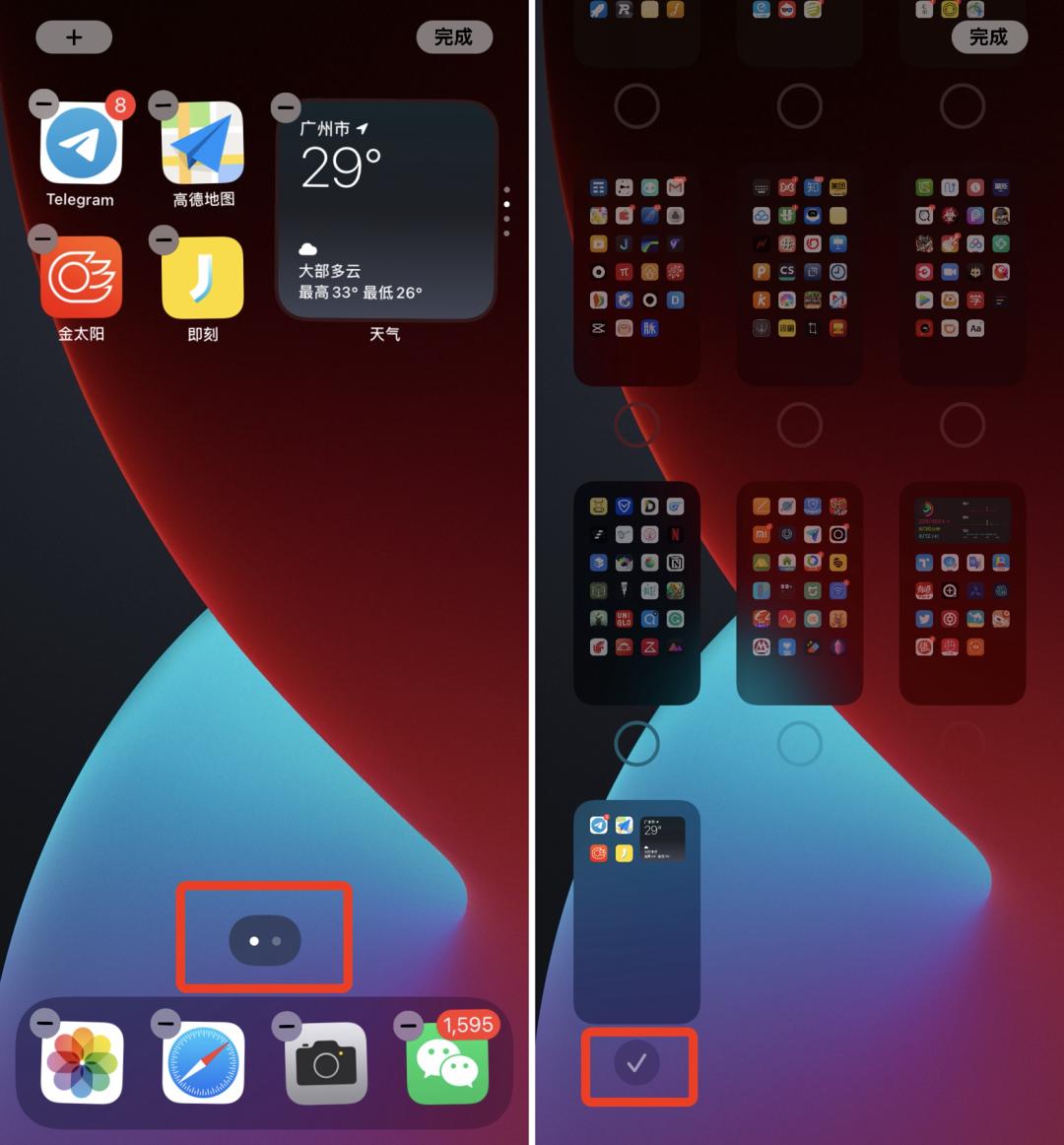
When playing "Peace Elite" and aiming at the enemy, the call interface suddenly pops up-such a crazy scene will not appear again after iOS 14.
After the system is updated, incoming calls and incoming FaceTime calls will not fill the whole screen, but will be replaced by a top banner, so that you don’t have to leave what you are doing.
Even better, if you don’t want to answer and hang up, just slide the banner up gently to ignore it, and the other party is still dialing, and you are completely unaffected; If you want to answer, click the green answer key, or swipe down the banner to access all the expanded phone functions.

Also optimized is the Siri outbound page. Shout "Hey Siri" or press the lock button for a long time, and you will no longer see the full-screen question window. Instead, a circular animation pops up at the bottom, and Siri’s reply is also presented in the form of bubbles.
Speaking of Siri, iOS 14 has also been enhanced in terms of audio information: when you want to make the message more expressive, you can easily send audio information with Siri.
For example, say to the iPhone, "Hey Siri, send a voice message to mom saying" I love you ". The words "I love you" will be sent to my mother in the form of voice through iMessage.
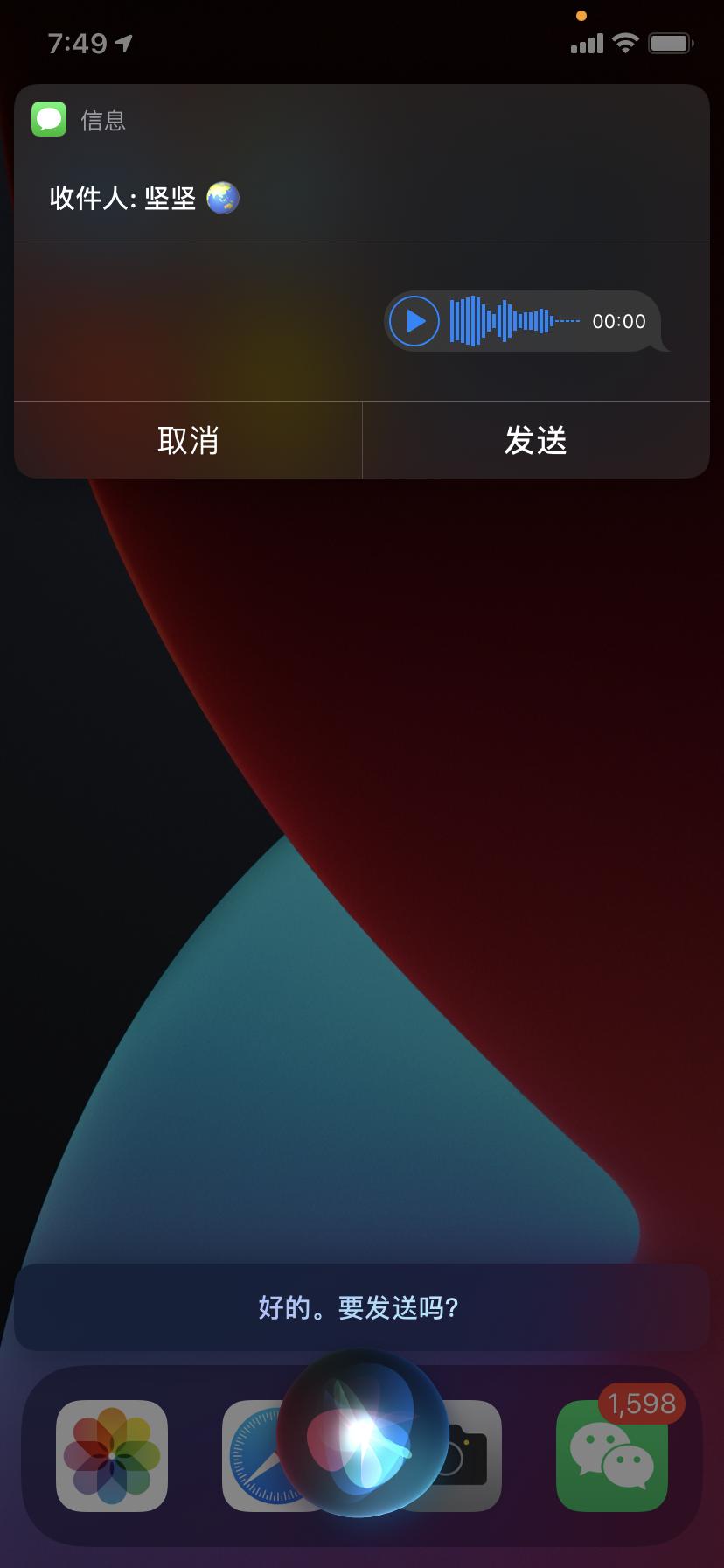
The long-awaited "picture-in-picture" function was officially launched in iOS 14, making it easy to chat on WeChat while watching videos, take notes while watching videos, and eat chickens while watching videos.
This is a way to present video content, which can play video in a small area on a large screen, but it was only unique to iPad before.
The way to use it is very simple. As long as you look for the "picture in picture" button, you can turn on the "picture in picture" in domestic apps such as Aifaner, bilibili, iQiyi and Youku.
When Picture-in-Picture is turned on, the small video window can be dragged to any position or directly hidden in the sidebar without interrupting the audio.
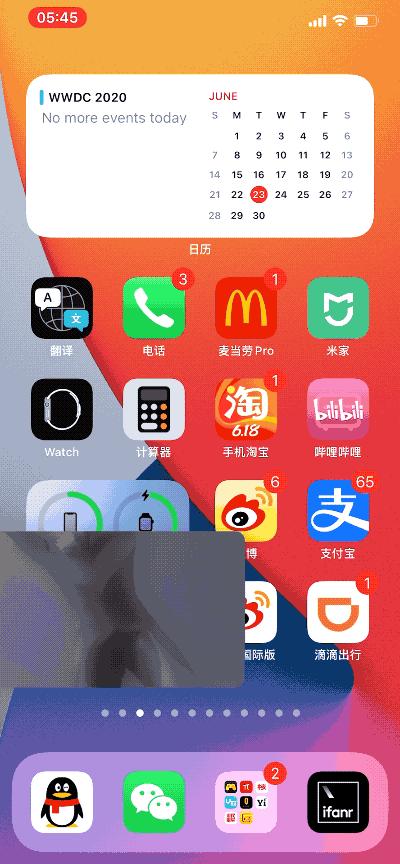
After talking about several big functions, let’s talk about the small function "Tap the back" brought by iOS 14.
This function is light and fresh. Through setting, you can realize the custom shortcut command of tapping twice or three times on the back of the mobile phone.
For example, open "Settings > Accessibility > Touch > Tap the Back" in turn, and change "Tap twice" to "Screen capture", which can simply replace the physical key operation of "Lock Screen Key+Volume Key".
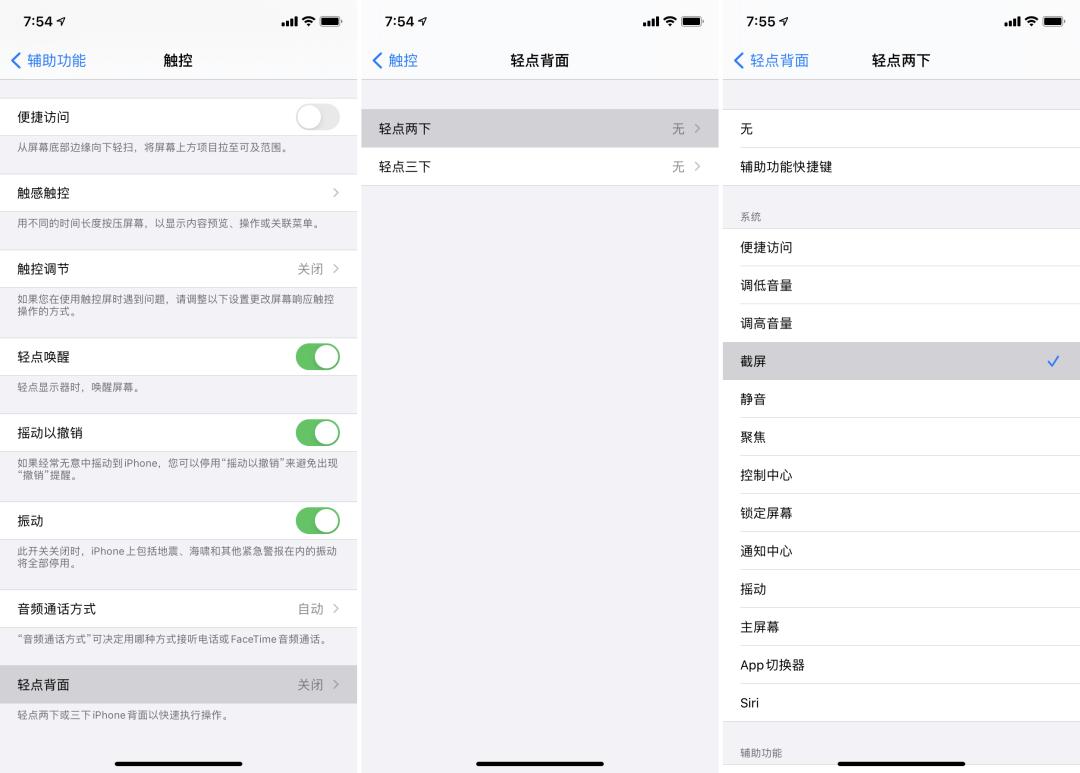
In addition to screen capture, there are options such as returning to the home screen, opening the control center, locking the screen, etc., with rich instructions, and you can recognize the clicking action when wearing the mobile phone case.
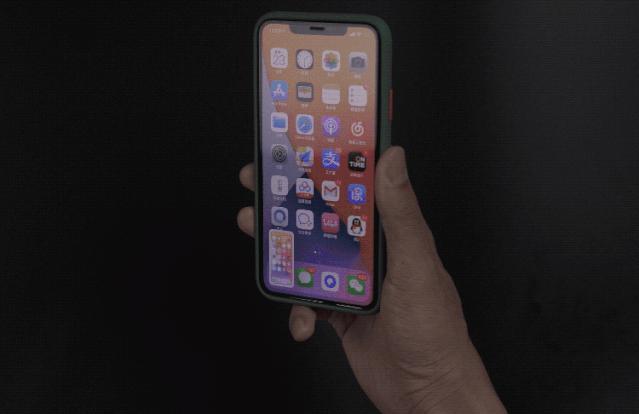 ?6. The default browser can be changed: Google Chrome and Microsoft Edge are online.
?6. The default browser can be changed: Google Chrome and Microsoft Edge are online.
When the SMS receives a link and clicks it, most Android phones will pop up options, allowing you to select the browser app to open the corresponding content; In the same situation, the iPhone can only use Safari.
Previously, Apple did not allow users to replace Safari browsers with third-party services. Even Chrome, which is in the leading position on the desktop, still cannot compete with the pre-installed apps on iOS devices.
Fortunately, after upgrading to iOS 14, Apple made a "compromise". At present, it is known that Google Chrome and Microsoft Edge can be replaced as default browsers. Find the corresponding browser in "Settings" and you will see the option of "Default Browser App".
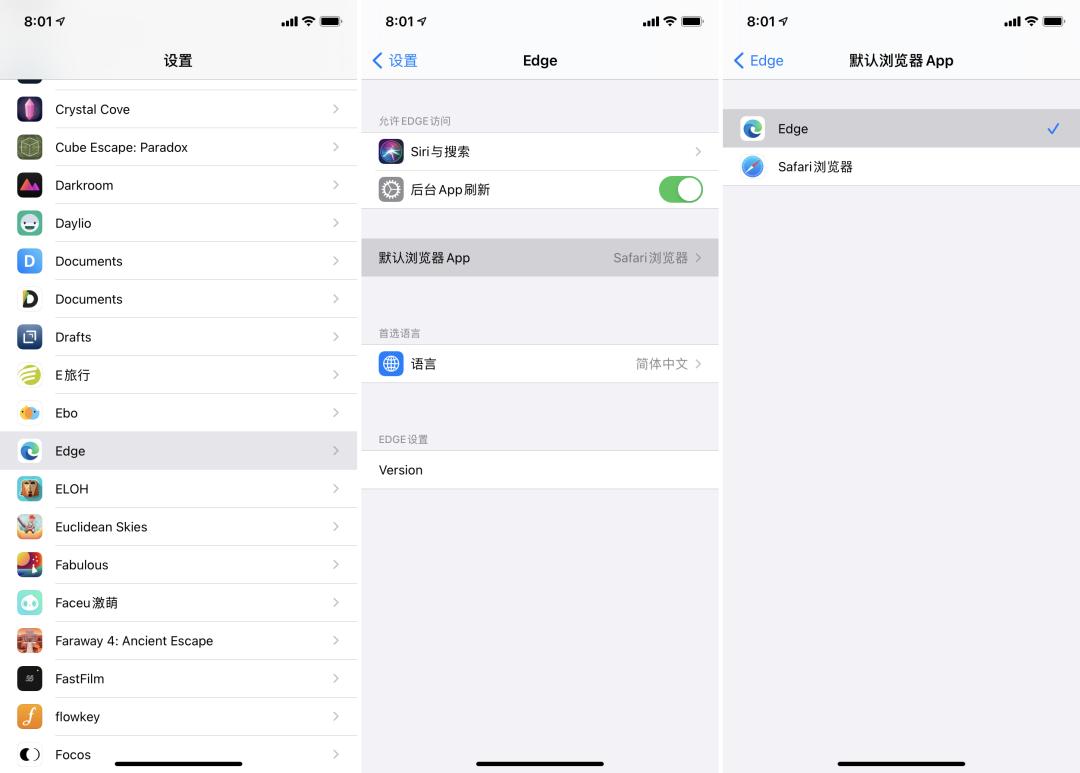
It is reported that in a supporting document, Firefox said that Firefox can be set as the default browser in the latest version of iOS 14, but it needs to use Firefox 29 or higher for iOS. At present, the latest version of Firefox that users can download through the App Store is only 28.1.
Of course, Apple still restricts the use of third-party browser kernels on the iOS platform. At present, Safari is still the best browser on iOS.
The problem of replacing the default browser has been solved, and WWDC mentioned that the replacement of the default mail service, which will also be launched, has not been reported yet.
Draw a perfect circle by hand, without compasses and hard work, it can be achieved in the memo. In iOS 14, shape recognition is added to the memo, and the new intelligent drawing tool allows you to draw straight lines, circles, squares, hearts, arrows and other figures with your fingers.
Just don’t let go of your hand when you draw the last stroke of the pattern, and the system will automatically help you correct it into a perfect effect.
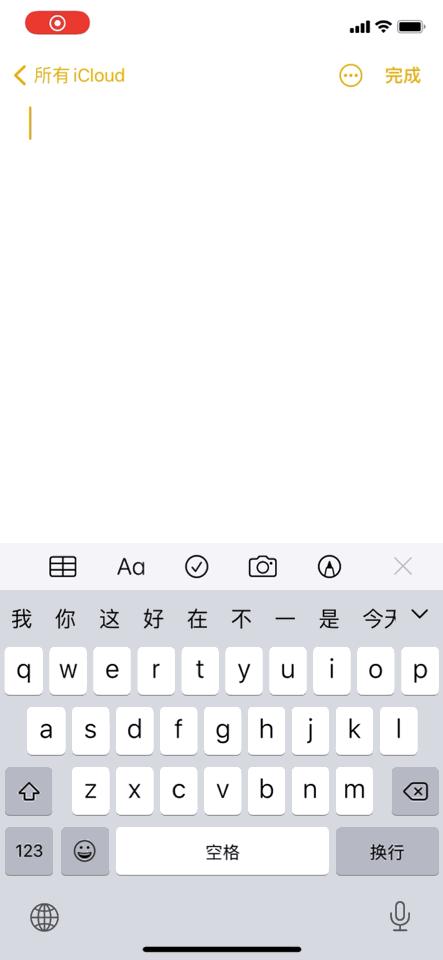

Because of frequent interview tasks, the recording tool Voice Memo of iOS is deeply loved by our editors.
The updated Voice Memo has two main highlights: first, you can create a custom folder to easily organize the recordings into different categories, such as personal memos, meetings, lectures and musical inspiration; Second, it can effectively reduce background noise and echo, and automatically optimize the recording effect.
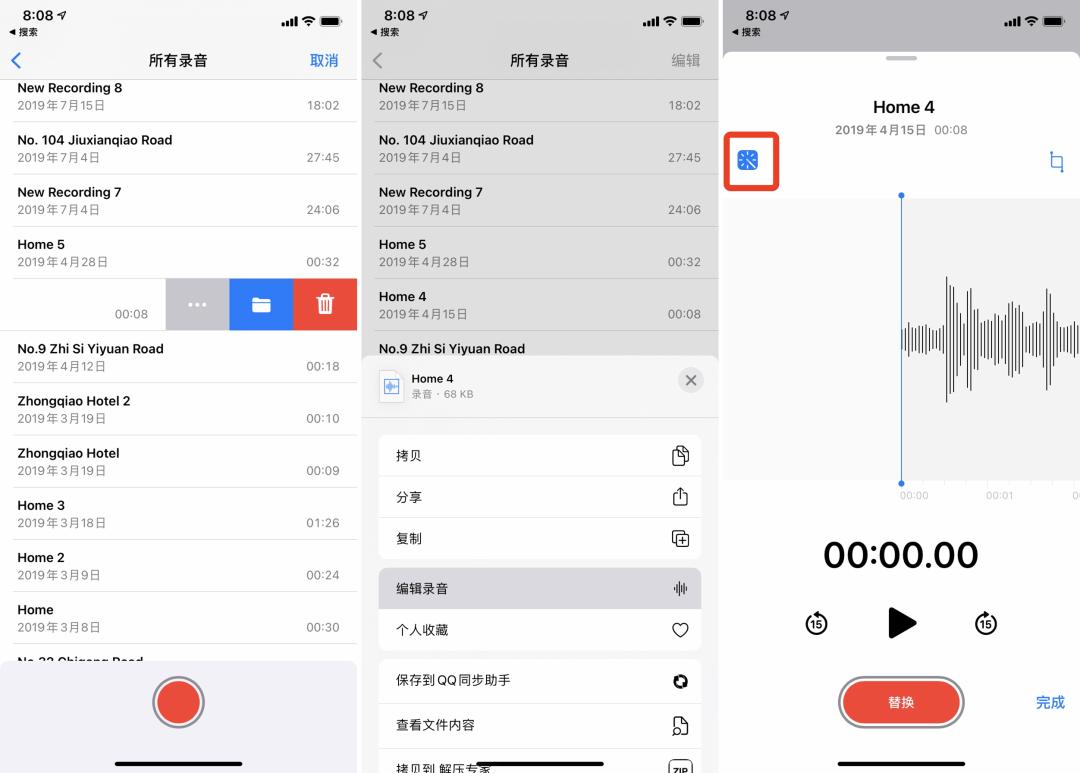
The function of "recording optimization" is very effective, but the entrance will be a little deep:
IPhone’s own schedule management tool "Reminders" is getting better and better.
In iOS 14, you can assign reminders to members in the sharing list, and the corresponding members will receive corresponding notifications, which is convenient for quickly splitting tasks and knowing the person in charge of the tasks.
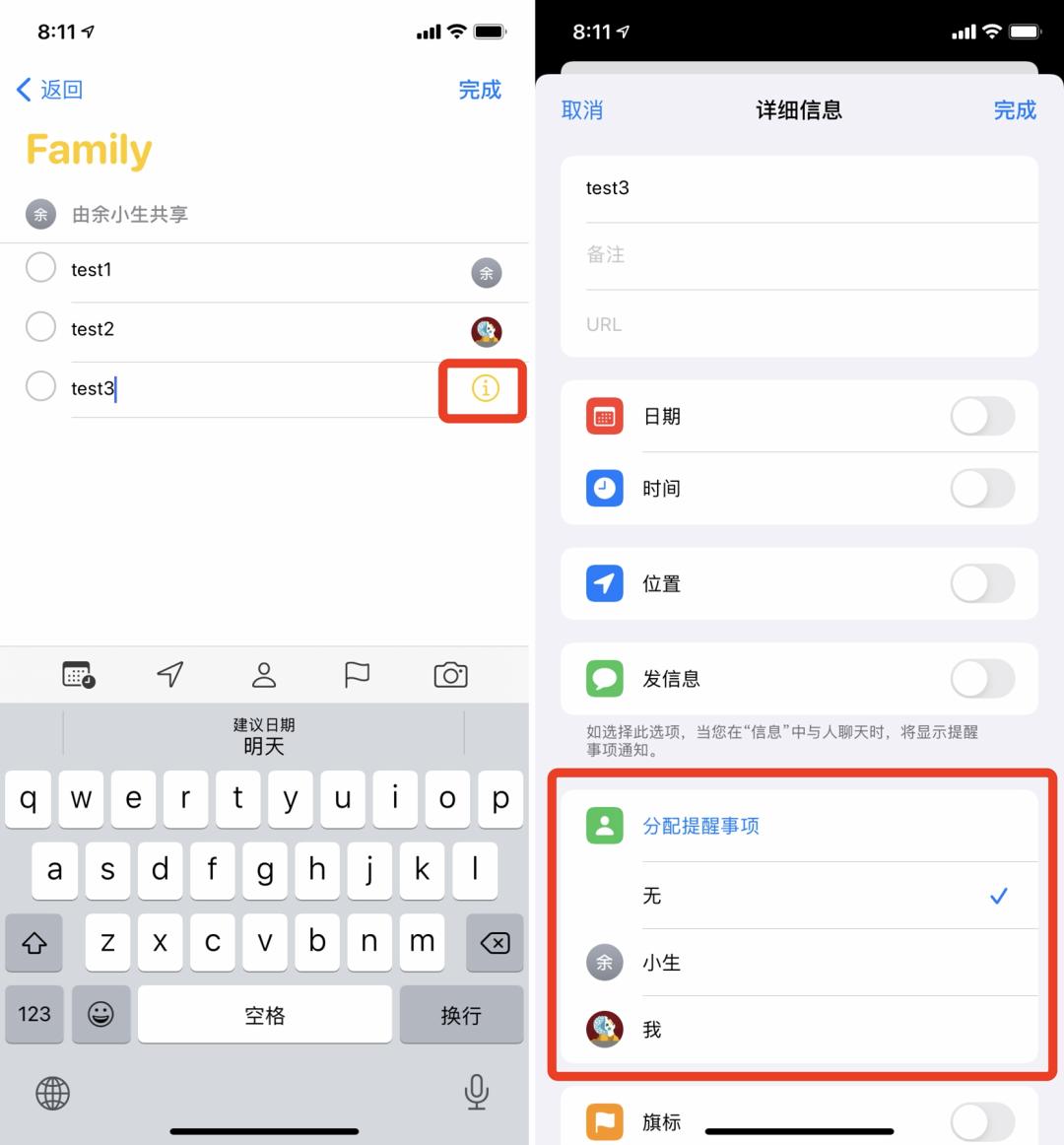
Apple added an independent app Translation for iOS 14, which is basically similar to Google Translation, but the interface design will be more elegant. Translate the text and look up words with the built-in dictionary. At the same time, it supports vertical and horizontal display, as well as saving the translation and viewing the recent history.
Just tap the microphone button to start talking, and the automatic language recognition function will convert the speech into text, display the original and translation on both sides of the screen respectively, and then play the translated audio.
"Translation" app is suitable for translation between English, Mandarin Chinese, Japanese, Korean, Spanish, German, French, Italian, Russian, Brazilian Portuguese and Arabic.
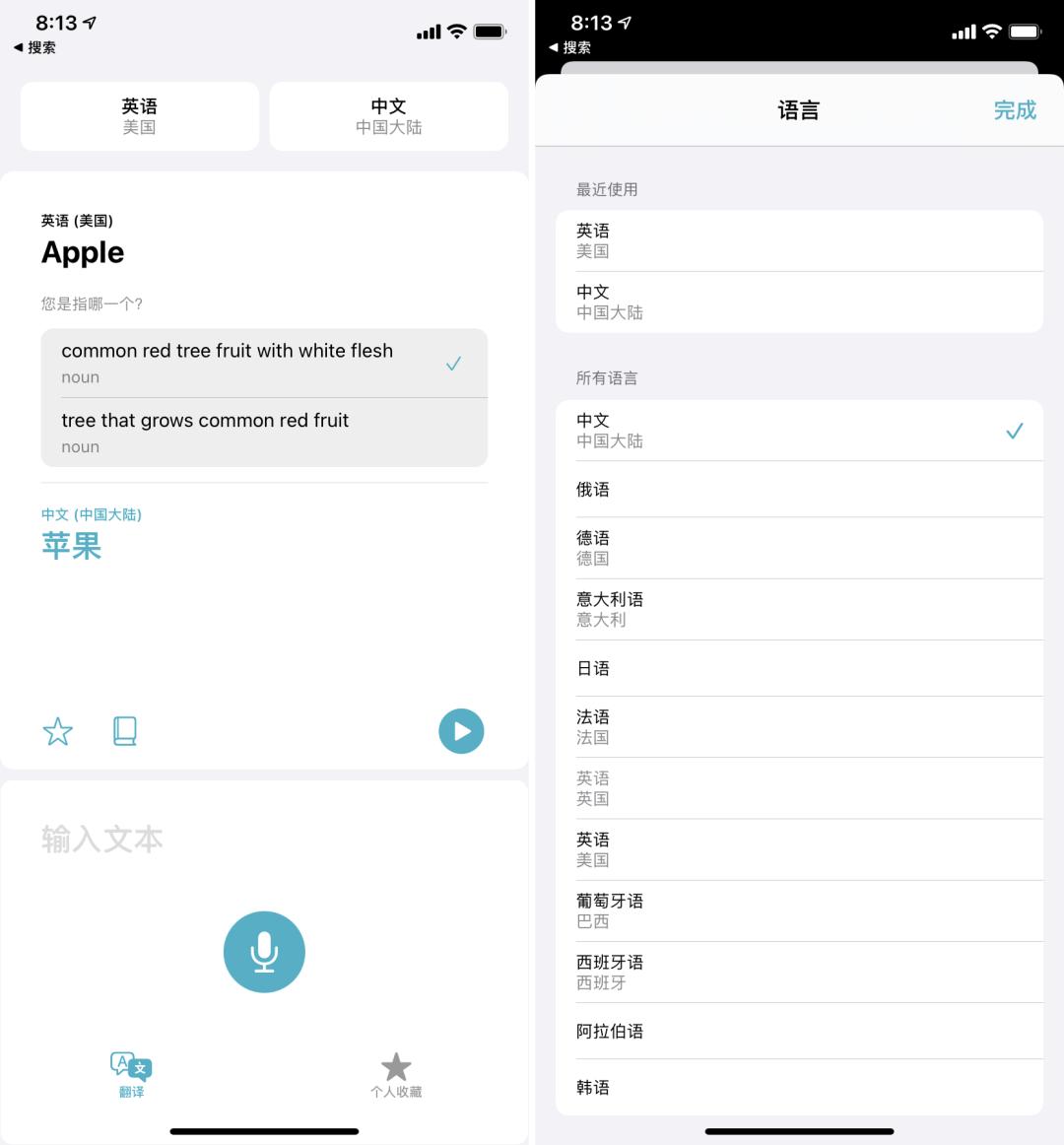
Looking at the photos taken in our school days, we often need the names recorded on the back of the photos to recall the past.
Adding notes to photos in iOS 14 can not only help you remember, but also make a quick search in the "Search" tab. With iCloud enabled, subtitles can also be seamlessly synchronized on all devices.

Why does taking selfies with iPhone always look "ugly", far less than what you see in the mirror? Regardless of psychological factors, this is because we know ourselves from childhood through the mirror, and selfies without mirror images will be difficult to get used to.
The good news is that after updating iOS 14, select "Settings > Camera > Mirror Front Camera" in turn, and then you can take mirror selfies. The bad news may be that it seems to have no practical effect on improving the face value.
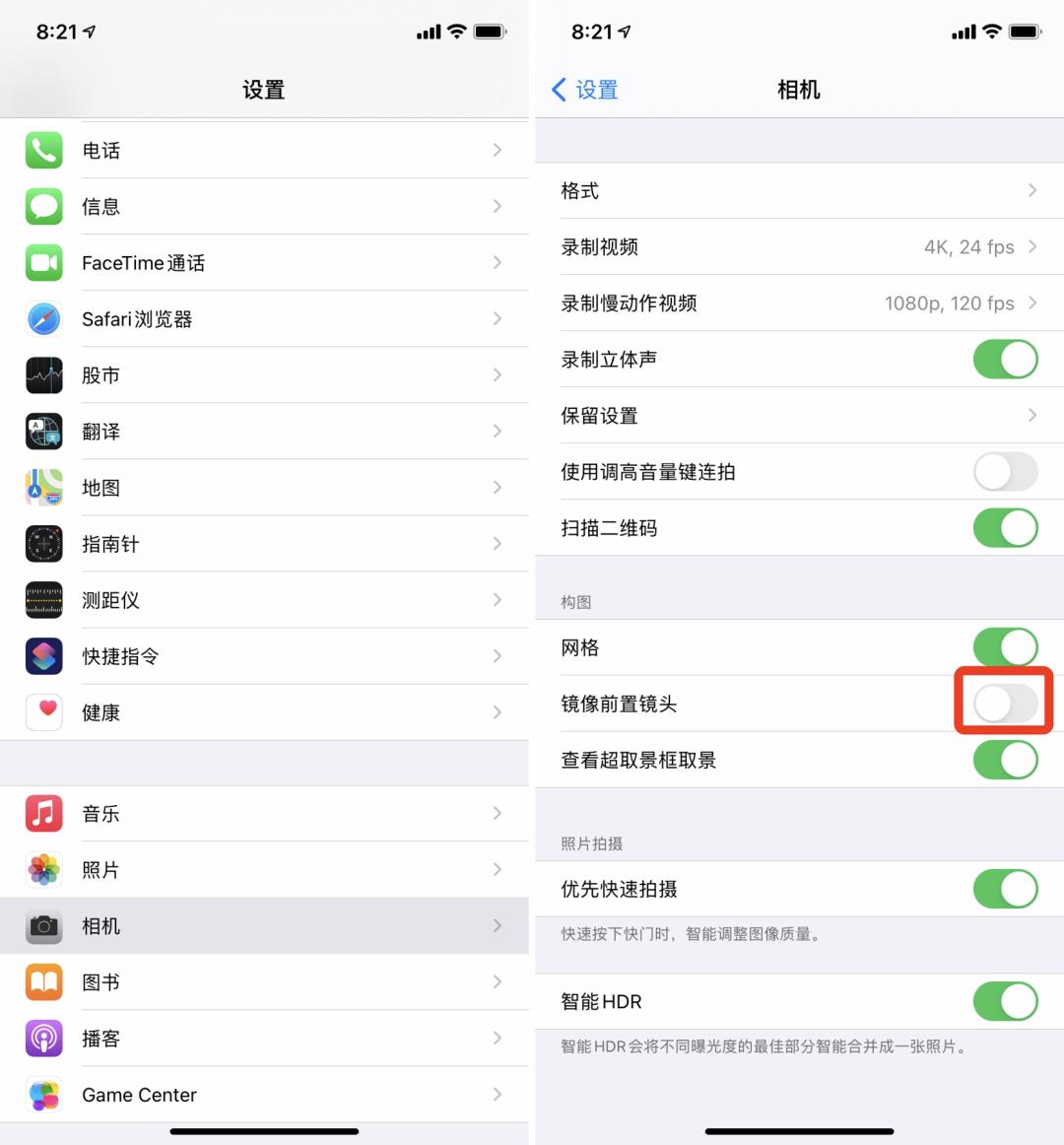
IOS 14 has added an "indicator" feature-when any application has a camera or microphone enabled, you can see a flashing green dot at the top right corner of the screen, which is to remind users that there are applications using the camera now.
At this time, drop down the notification bar and you will see the app that is currently using the camera or microphone. This prompt is very intuitive and it is also an exposure to rogue applications.
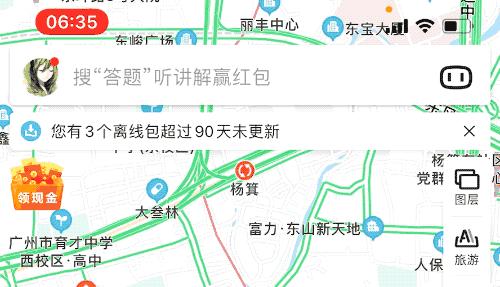

After waiting for more than 10 years, Wubi users can finally use the original Wubi input method of iOS.
It is unified with other input methods, supports pinyin retrieval, supports keyboard self-transformation and text prediction, can slide and quickly input special characters, and can be replaced by text, which is not disappointing. Detailed evaluation can be found here.
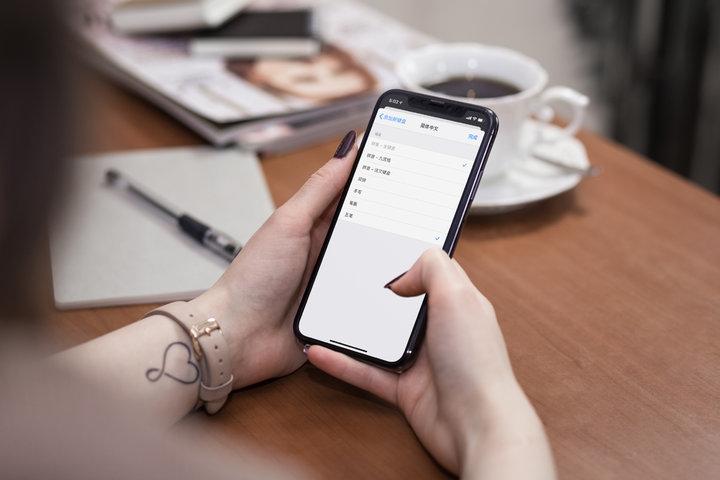
When you enter a commonly used word or phrase, such as "heart" or "smile", you will see the emoji emoji related to it in the candidate column.
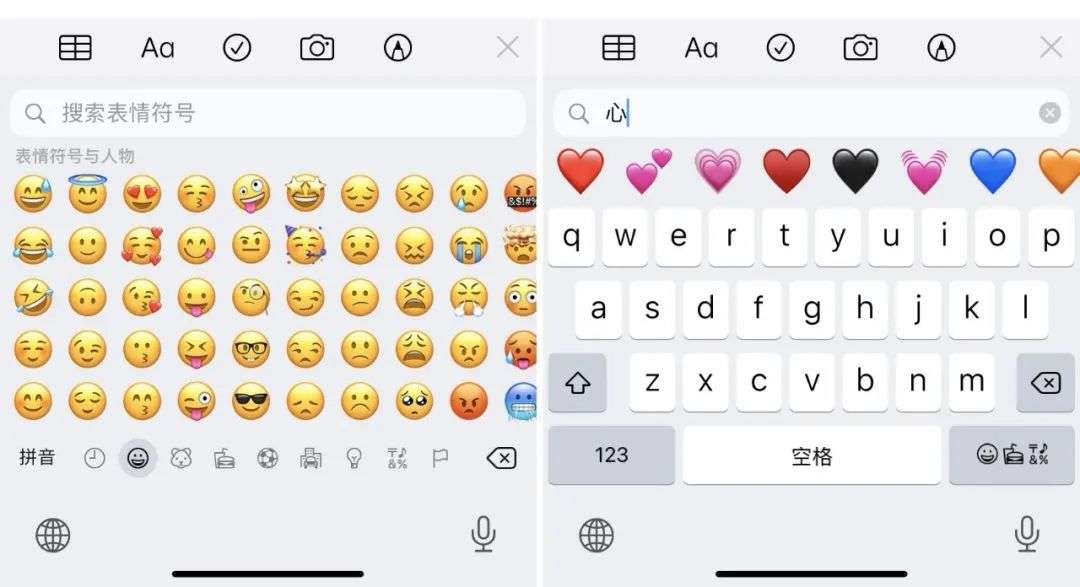
The new Memoji avatar adds more customizable details, including masks, 11 new hairstyles, 19 new headdresses, and 3 new Memoji sticker expressions, which can send punches, shyness or hugs to friends.
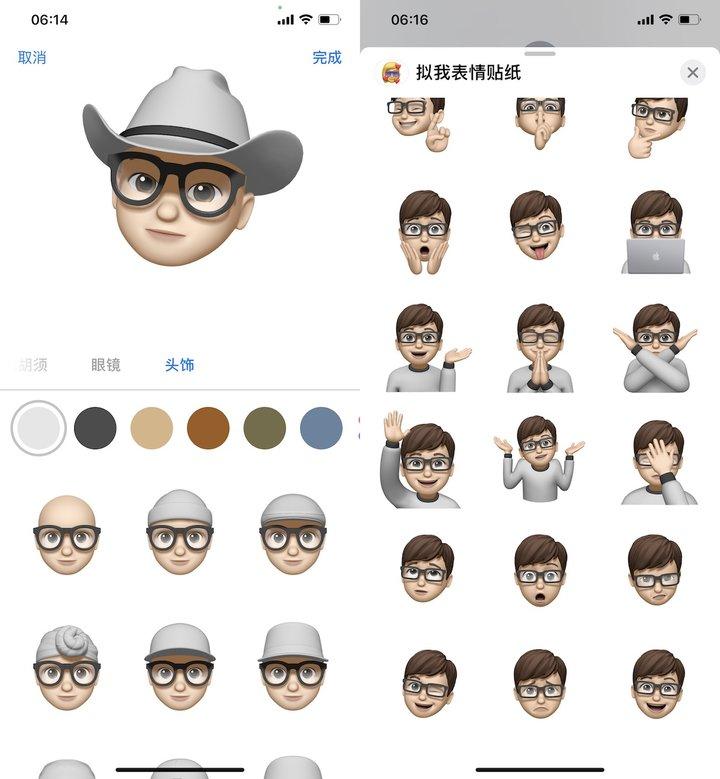
Now, you can use photos, mimes or emoticons to set group avatars shared with all group members for group chat in the information app.
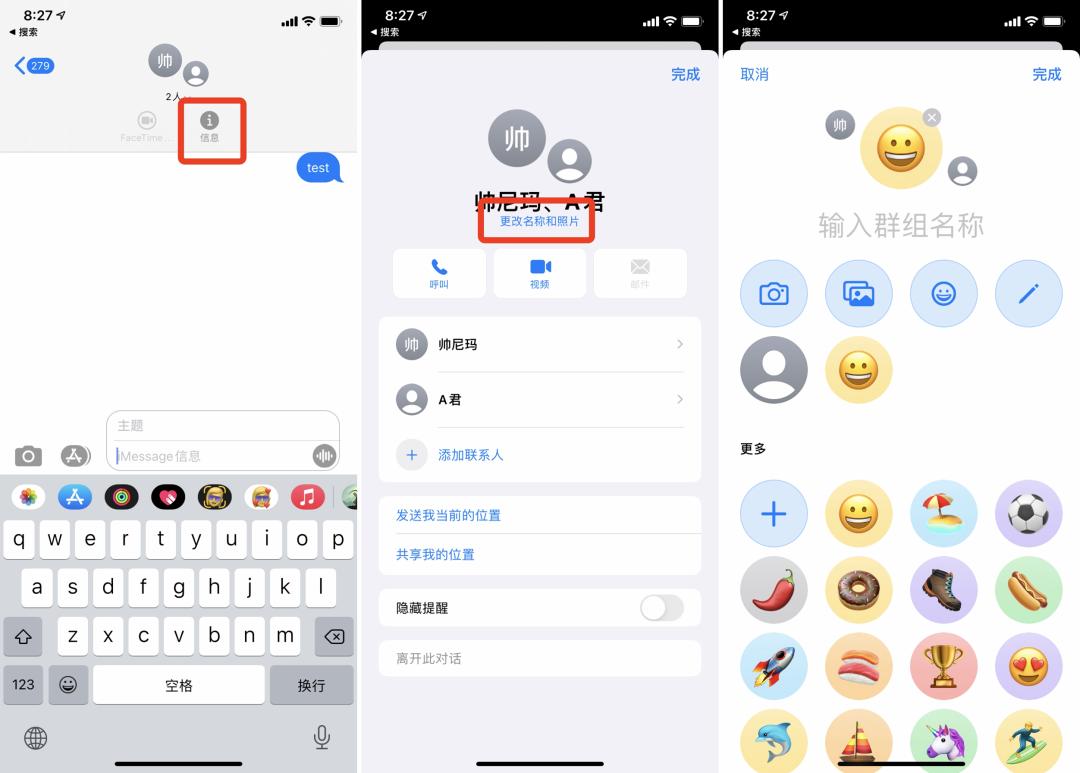
IOS 14 can help you to follow up important group messages more easily, enter someone’s name or use the @ symbol to send information directly to this person in group chat. If you are afraid of being disturbed, you can also set the group customization to accept notifications only when you are @.
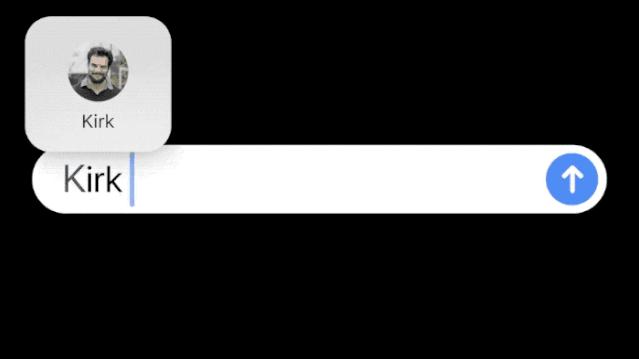
After the update, you can put up to 9 conversations on top and synchronize them in the information apps of iOS, iPadOS and macOS. If the top is a group chat, when there are unread messages, you will see at most three recent participants flashing around the top icon.
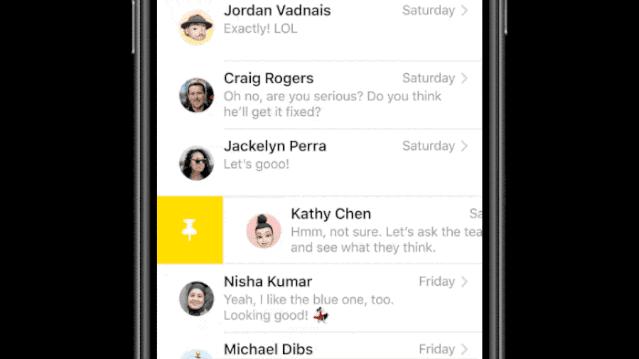
Long press any bubble in iMessage to reply to the content.
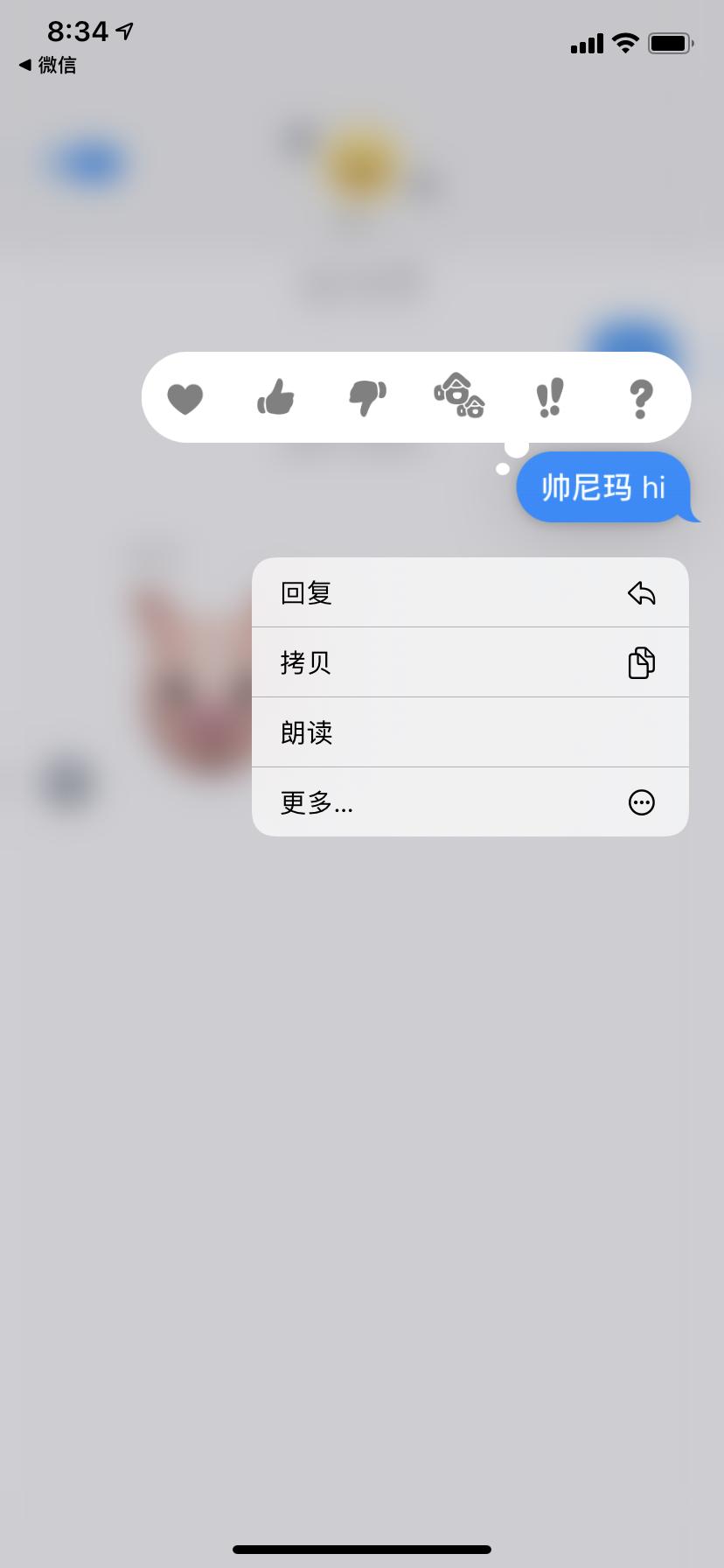
As early as iOS 13, we can already see information about "hearing" (headphones) in the "Health" App. Today, Apple has enhanced this function in iOS 14/iPadOS 14. Users can monitor the volume (loudness) of earphone audio in real time in the control center, and intuitively display it on the screen in the form of decibels (dB).
When the earphone sound exceeds 80dB, the measurement icon will change from green to yellow. Apple said that it is "normal" to be in a volume environment below 80dB, and long-term exposure to sound above that level may lead to permanent hearing damage.
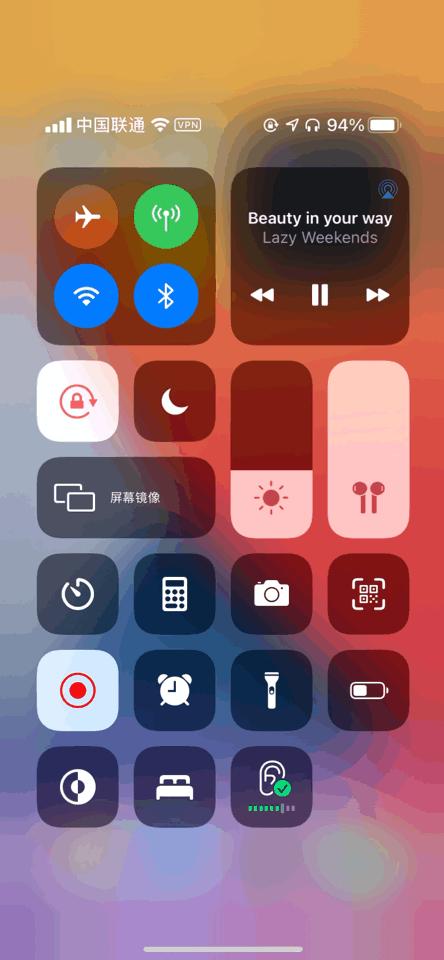
It is reported that this monitoring function will be applicable to most headphones, and Apple also said that the measurement results will be more accurate by using AirPods series headphones or other certified headphones. To turn it on, you can find it in Settings > Control Center > Hearing.
How can you refuse the temptation of mobile phone, go to bed at 8 o’clock and fall asleep on time when you go to bed tonight? What sleep data do you want to see when you get up tomorrow morning?
In iOS 14, the "Health" app on iPhone can help you set the goal of sleep duration, follow up the progress achieved in a period of time, and record your iPhone usage at night and your bed time. If you own an Apple Watch, you can also keep track of the time to sleep, the time to get up and the amount of sleep you get every night.
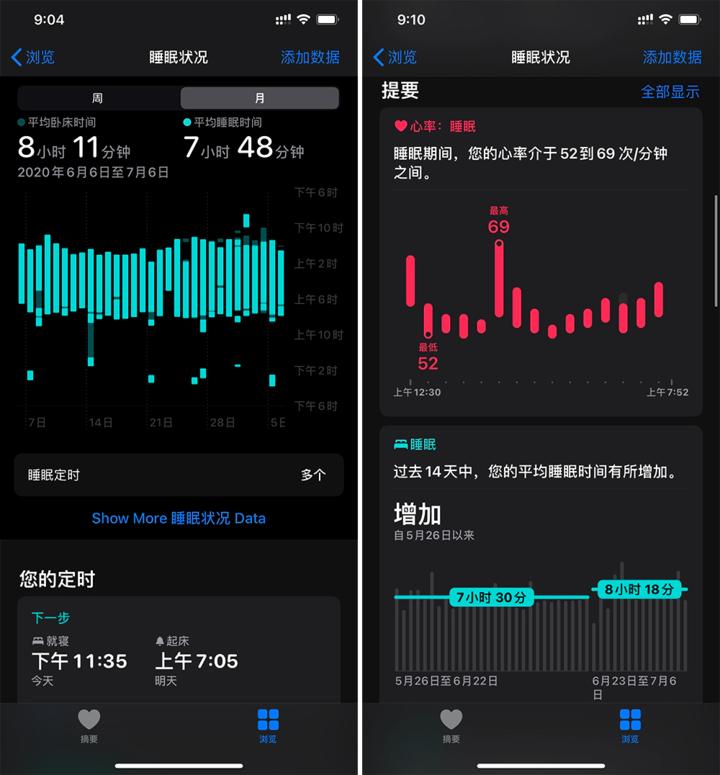
When you see this function demonstration at the WWDC conference, it is inevitable that people will think of WeChat’s "applet". In fact, it is true to think so, not to mention that everyone’s core demands are the same. They all hope to "use the function of the app without downloading the app", such as ordering takeout, taking a taxi, getting a coupon and so on.
At present, the known ways to open App Clips are: using Apple’s own camera to scan the code of App Clips, using iPhone to touch specific NFC tags, and visiting specific websites in Safari.
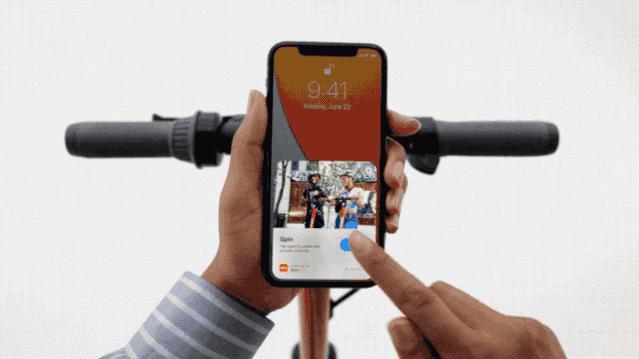
Since the iOS 12 system, Apple has launched its own new version of the map in the United States, and iOS 14 has further updated the data, not only adding the introduction of specific attractions and restaurants, but also covering more regions and cities.
In addition, Apple Maps has also introduced a travel mode that is more beneficial to users and the environment. For example, when you ride a bike, you can switch to cycling mode. At this time, the map will guide the applicable bicycle lanes, cycling paths and cycling roads, and help you understand the steep slopes, stairs, slope fluctuations and other information.
The first cities to support this function include new york, Los Angeles, San Francisco Bay Area, and Shanghai and Peking in China. More cities will be added in the coming months.
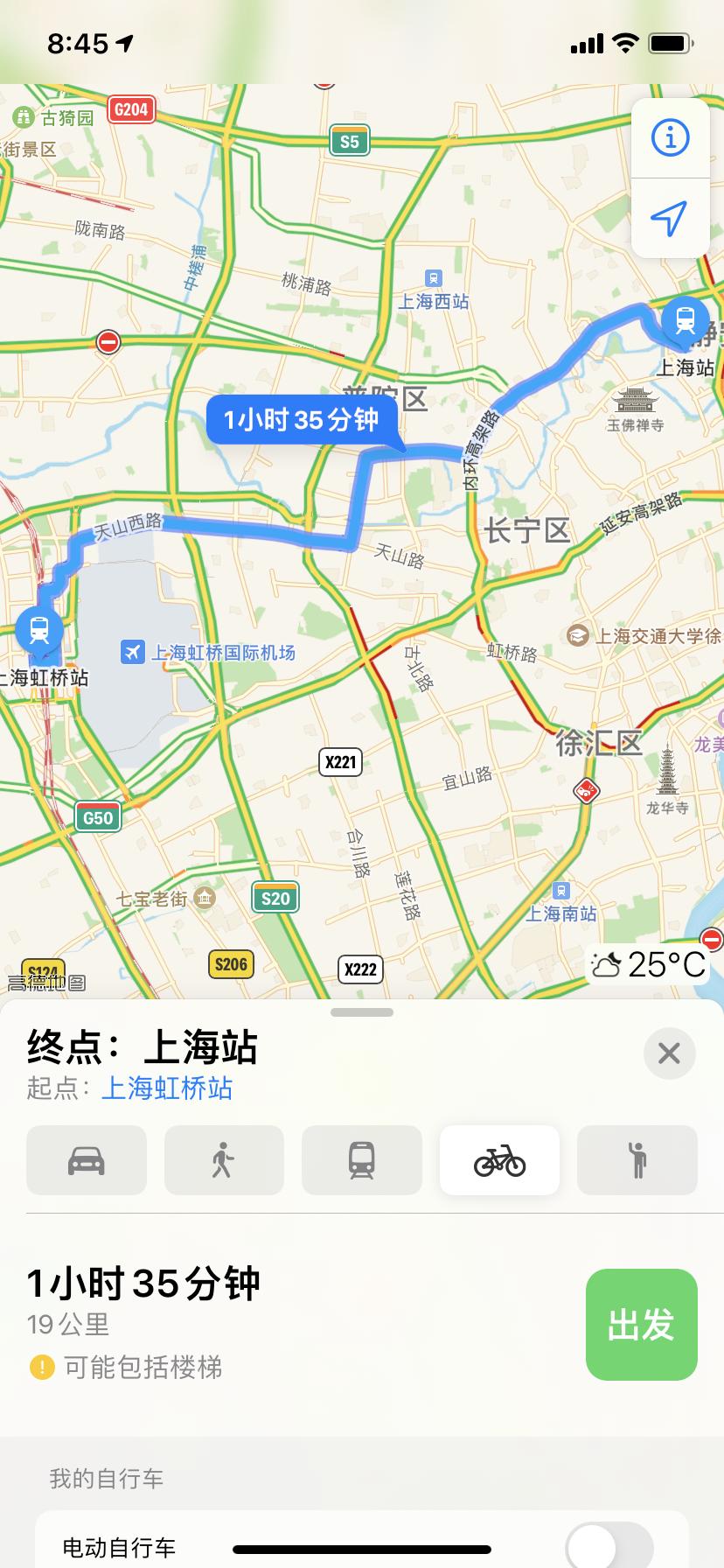
At the WWDC conference, Apple also introduced a function that is suitable for China. Users can input their own license plate numbers into the map application, and the system will determine whether there are "restricted areas" on that day.
Previously, the rainbow wallpaper that came with the iOS system only supported light mode. In iOS 14, Apple added dark mode support to these rainbow wallpapers. When the system switches between light/dark mode, the background of wallpaper will also change.
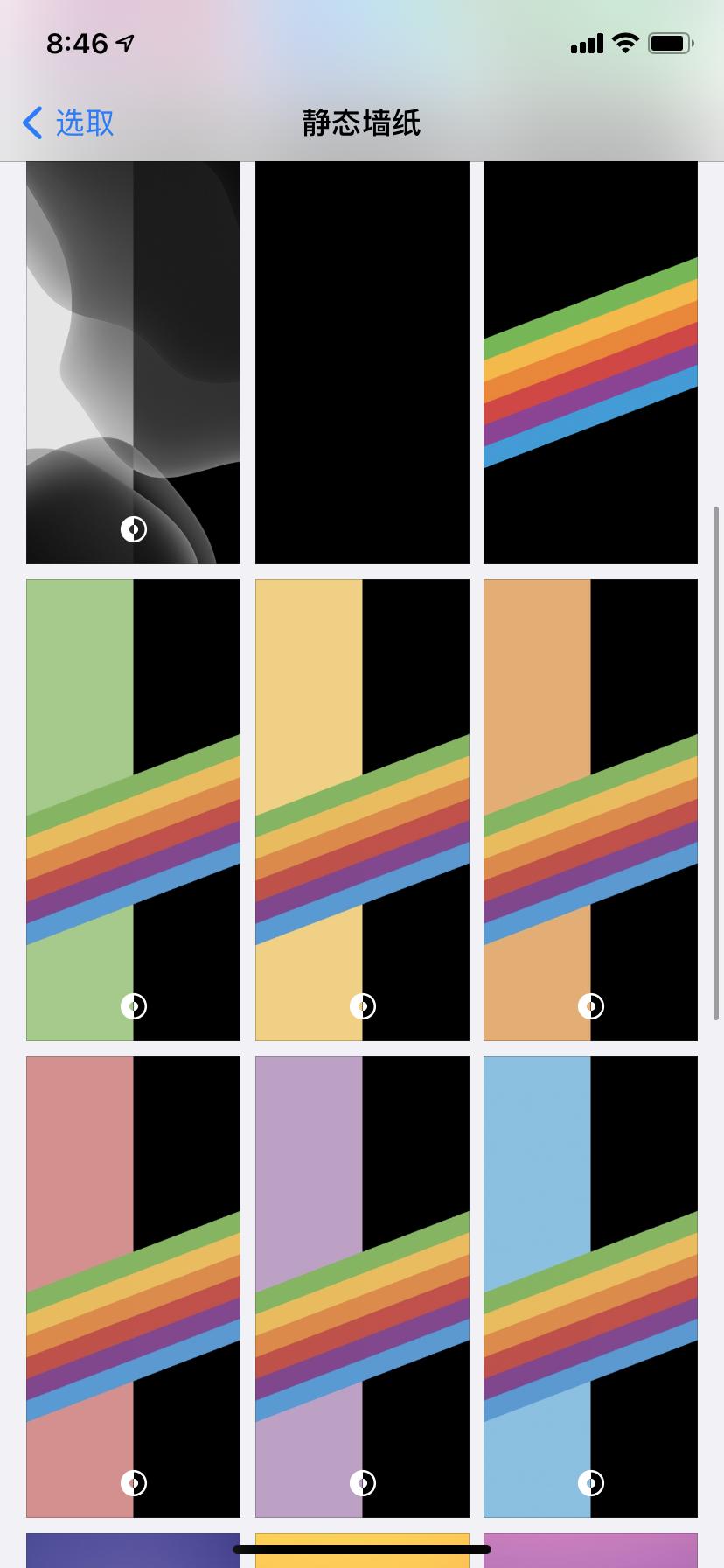
What is "spatial audio"? It is to accurately place the surround sound channel in the right position, even if you turn your head or move your device, so as to bring an immersive surround sound experience. To put it simply, when you are watching a video, no matter how you turn your head or even stay away from the mobile phone, you will still feel that the sound is still coming from the direction of the mobile phone, and there is an immersive feeling. This can be said to be the most convenient stereo solution.
If you have AirPods Pro, after updating according to the instructions, you can experience it by turning on the "colorful audio-visual" function of Tencent video.
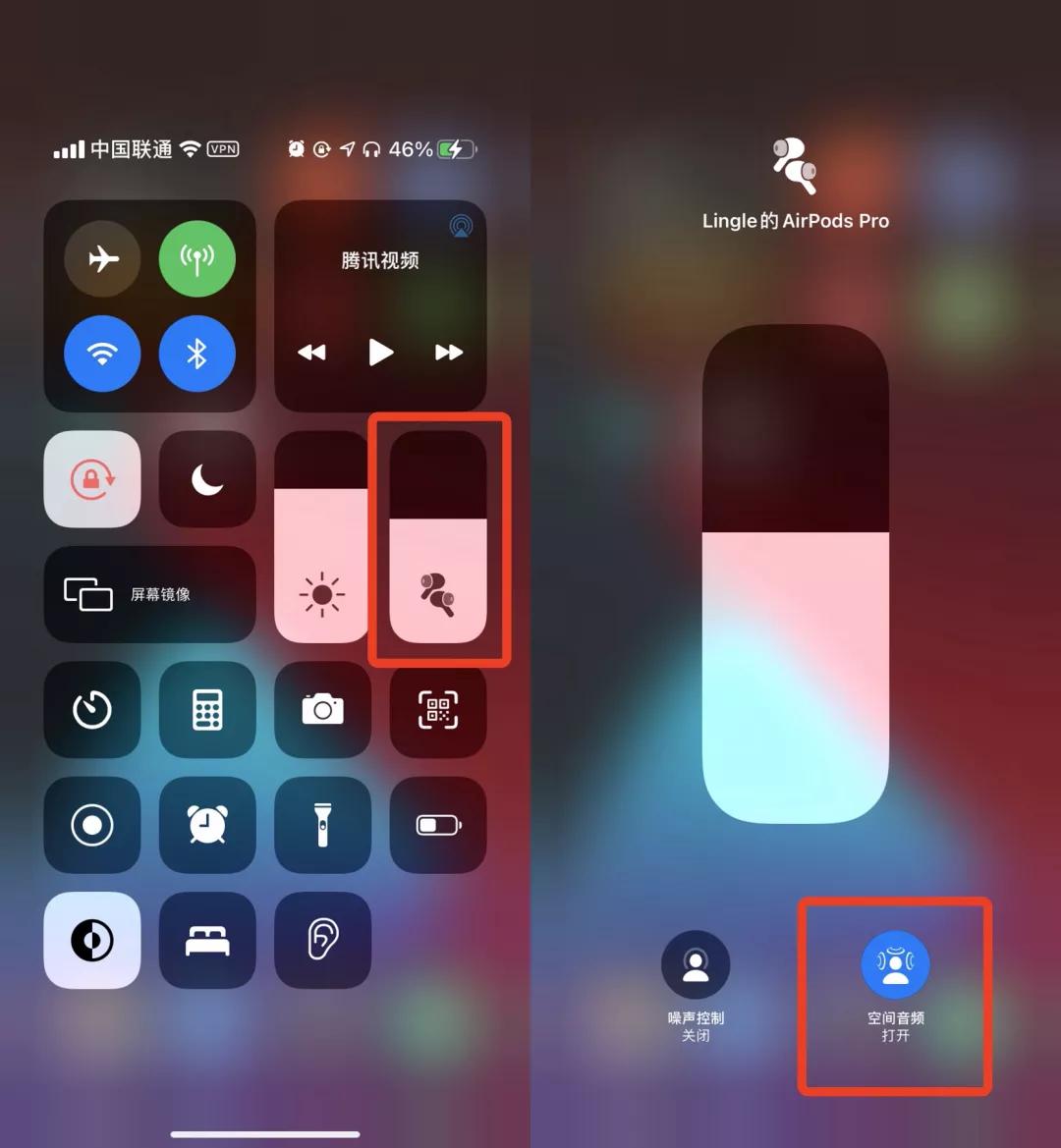
As the name implies, AirPods, which supports automatic device switching function, can "automatically switch" between iPhone/iPad and Mac paired to the same iCloud account, making it more convenient for you to use Apple devices.
For example, if your AirPods was originally connected to an iPhone, when you open a video with an iPad or Mac, AirPods will automatically switch from the iPhone to the iPad or Mac; When you have WeChat voice or a phone call, AirPods will automatically switch back to your iPhone.
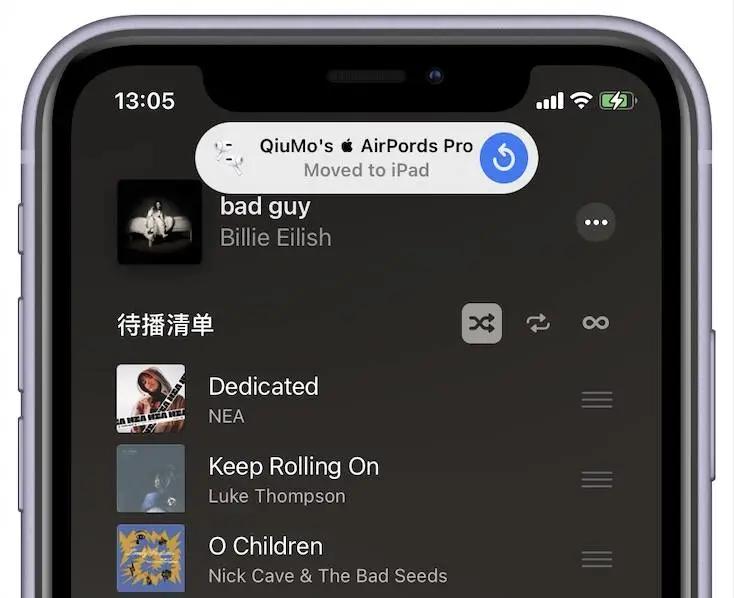
IOS 14 has made major changes to the tracking control mechanism of the app. The first is to require all apps to obtain consent before tracking you; At the same time, you can also check which apps have been authorized to track you on other companies’ apps and websites.

IOS 14 has added several new functions to the "home" application. Now, after adding new smart home devices, the application will provide functional suggestions for automated scripts.
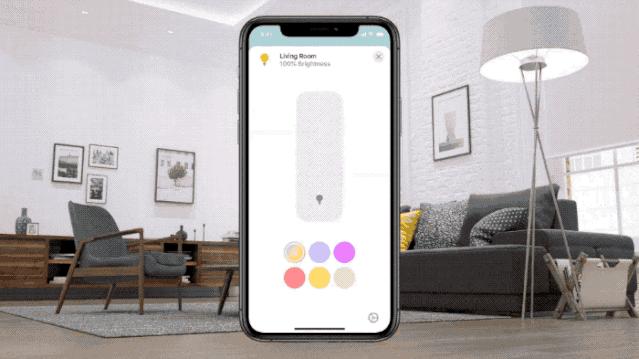
In addition, the family has also introduced the function of "adaptive lighting adjustment", which allows the lighting equipment to automatically adjust the color temperature of the bulb according to the light and time period.
As for the camera equipment, it also supports the "face recognition" function, and as long as the camera or doorbell equipment detects someone, it will send a notice.
As early as iOS 13.4, Apple added a CarKey API, allowing users to use iPhone or Apple Watch as car keys and support sharing with others.
This function has been officially launched on iOS 14, and the operation process is the same as that of using NFC bus: once the phone is posted, the car will automatically unlock; If you replace it with a device with a built-in U1 chip, you can open the door and start the car even if you don’t take it out of your pocket, and this car key can be shared with others.
At present, the first model to support this function is the 2021 BMW 5 Series.

Overall, iOS 14 is a major release that changes the core experience of iPhone, which not only brings many new system features, but also greatly improves native applications.
Whether it is a widget on the home screen, a new arrangement method "App resource library" and a brand-new compact design, it is Apple’s rethinking of the screen space utilization of the existing iPhone; The information app enhances the contact with relatives and friends, the map app helps to plan the path easily, and the privacy protection makes people feel at ease, which reflects Apple’s humanistic care.
Finally, I would like to remind you that to be on the safe side, it is best to back up before upgrading.